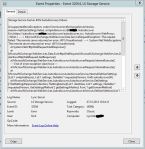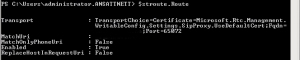As the distribution of Office 365 spreads accross the planet, the need for hybrid deployments rises. In many scenarios we find that environments are partly hosted on-prem and in the cloud. The reason for such deployments vary in some degree, and when it comes to Lync deployments it’s often due to enterprise voice which is not possible in the cloud(at the moment).
To implement a hybrid configuration where Lync resides on-prem and Exchange is hosted online, we have to do some configuration in the on-prem environment.
First, if the Lync environment is a Lync 2010 installation the minimum requirement is that the March 2013 server Update is installed on the Lync servers. In addition to this, a standalone server with Lync 2013 Administrative Tools has to be deployed in order to be able to connect with Office365. All PowerShell commands against the Online environment has to be executed on the server running Lync 2013 Admin Tools.
To enable Lync On-prem integration with Exchange Online, the first step is to make sure that federation is allowed(most environments already have open federation enabled):
Set-CsAccessEdgeConfiguration -AllowFederatedUsers $True
The next step is to configure the shared address space with Exchange Online:
New-CsHostingProvider -Identity "Exchange Online" -Enabled $True -EnabledSharedAddressSpace $True -HostsOCSUsers $False -ProxyFqdn "exap.um.outlook.com" -IsLocal $False -VerificationLevel UseSourceVerification
- Identity specifies a unique string value identifier for the hosting provider that you are creating (for example, “Exchange Online”). Values that contain spaces must be in double quotes.
- Enabled indicates whether the network connection between your domain and the hosting provider is enabled. This must be set to True.
- EnabledSharedAddressSpace indicates whether the hosting provider will be used in a shared SIP address space scenario. This must be set to True.
- HostsOCSUsers indicates whether the hosting provider is used to host Office Communications Server or Lync Server. This must be set to False.
- ProxyFQDN specifies the fully qualified domain name (FQDN) for the proxy server used by the hosting provider. For Exchange Online, the FQDN is exap.um.outlook.com.
- IsLocal indicates whether the proxy server used by the hosting provider is contained within your Lync Server topology. This must be set to False.
- VerificationLevel Indicates the verification level allowed for messages that are sent to and from the hosted provider. Specify UseSourceVerification, which relies on the verification level included in messages sent from the hosting provider. If this level is not specified, the message will be rejected as being unverifiable.
Check replication status to verify that the changes has replicated to the access edge server:
Get-CsManagementStoreReplicationStatus