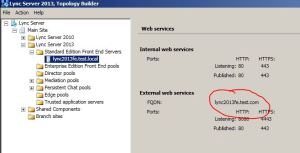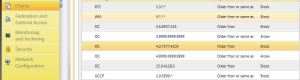With the new Windows Server 2012 and the enhanced certificate control, some may have experienced different “strange” error scenarios. Features stop working, and servers are behaving strange.
In Lync, one of the most common situations is when federation stops working. In most cases, you’re able to see Messages in the event log on you Access edge server indicating that something is wrong with the certificates. The Server 2012 has a more strict certificate handling than previous server versions, and the placing of certificates in the certificate store is critical.
Make sure that no intermediate certificates are placed under Trusted Root Certificates. If they are, this will break the certificate structure on the server and strange errors will start to appear in the event logs.
To check if you have certificates in the wrong stores, the following PS command can be run(it will list the certificates with wrong location):
Get-Childitem cert:\LocalMachine\root -Recurse | Where-Object {$_.Issuer -ne $_.Subject} | Format-List * | Out-File “c:\computer_filtered.txt”