When you experience problems sharing PPT content in a Skype for Business meeting, the reason could be a variety of different factors not beeing implemented in the correct way.
There are many ways to publish the Office Web App server necessary to enable this feature. One of those are the IIS ARR web proxy.
In this case the proxy is set up and everything is working fine with all web services, and the officewebapp URL test(https://officewebapp.yourdomain.com/hosting/discovery) is also returning the correct XML page. However, when an internal user uploads a PPT to the meeting, the federated participant experiences just a spinning “Loading” and the presentastion does not load correctly in the client. Other internal users are able to see the presentation in the meeting.
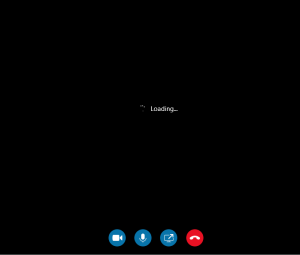
Solution:
Remove response header added from IIS on Revers Proxy server, Open Internet Information Services (IIS) Manager on IIS ARR server.
- In the Connections pane on the left side, expand the Sites folder and select the site(Default Web Site).
- Double-click the HTTP Response Headers icon in the feature list in the middle.
- Highlight “X-Frame-Options” In the Actions pane on the right side, click Remove.
- Click OK to save your changes.
- Run iisreset from an elevated commandprompt.
After Removing the X-Frame-Options the presentations renders perfectly from the OfficeWebApp server for external participants as well.